Moodle Help Guide
- Home
- Get Started Toggle Dropdown
- Communicate With Students Toggle Dropdown
- Manage Course Availability and Access
- Add Course Resources Toggle Dropdown
- Assign and Accept Coursework Toggle Dropdown
- Using the Gradebook Toggle Dropdown
- Backup, Restore, or Save From Courses Toggle Dropdown
- Resources for Students
- Moodle Policies
Contact Us
If you can't find your answers here, please get in touch with the team at edtech@mtholyoke.edu
We respond to questions weekdays, 9 AM - 5 PM. It may take us up to one business day to respond to your request.
We regret that we are unable to answer questions from those who are not affiliated with the Five Colleges.
Access to Past Courses
Student Access: In order to comply with copyright law, LITS removes student access to Moodle course sites a few weeks after the completed term's grades are due. Students are welcome to download copies of any materials they would like to keep before that date. Instructors will still be able to access all of their course sites, but some student data will be hidden. Instructors, please let us know if you would like help downloading copies of student data.
Student Extensions: Faculty should contact the Educational Technology team for assistance if they have a student who has an extension and requires continued access to complete coursework, or if they are teaching a multi-term course, where students will continue to need access to the previous term's materials. Email us at edtech@mtholyoke.edu.
Faculty Access: Course sites are retained on Moodle for 3 prior years plus the current academic year, as per the Long Term Course Retention Policy (see below).
Long Term Course Retention Policy
The Faculty LITS Advisory Committee considered retention of older courses on Moodle in March 2015. It was recognized that many courses are taught cyclically and having one or two prior iterations of the course to refer back to is valuable for faculty. At the same time, Moodle is not built to be a storage vehicle and necessary upgrades and changes to the system mean that carrying materials over indefinitely creates a technological and administrative debt that saps resources better used on current support and enhancements.
To balance those needs, LITS has settled on a course retention policy of 3 academic years plus the current year, with courses older than 6 semesters to be deleted in the summer (early August). In August 2022, we deleted courses from AY2019.
Saving Older Material
If there are materials from earlier course sites that you wish to save, there are two quick and easy options - or you can do both:
- Create a course backup file and save it to Google Drive or other storage. This file will later need to be restored within Moodle before you can pull out individual items, but it maintains the organization of the files more exactly.
- Download all instructor files and save the resulting folder full of files to your Google Drive or elsewhere. This allows you to pick-and-choose to re-use individual files, but does not maintain the course structure.
If you have organized your course with all weeks or topics visible on a single page, we also suggest you print or save that page, as a quick visual record of your organization of the course. Please see the Backup, Restore or Save From Courses section of this guide, at left, for instructions on backup file creation and instructor file download.
- Last Updated: Aug 20, 2025 3:34 PM
- URL: https://guides.mtholyoke.edu/moodle
- Print Page