Moodle Help Guide
- Home
- Get Started Toggle Dropdown
- Communicate With Students Toggle Dropdown
- Manage Course Availability and Access
- Add Course Resources Toggle Dropdown
- Assign and Accept Coursework Toggle Dropdown
- Using the Gradebook Toggle Dropdown
- Backup, Restore, or Save From Courses Toggle Dropdown
- Resources for Students
- Moodle Policies
Contact Us
If you can't find your answers here, please get in touch with the team at edtech@mtholyoke.edu
We respond to questions weekdays, 9 AM - 5 PM. It may take us up to one business day to respond to your request.
We regret that we are unable to answer questions from those who are not affiliated with the Five Colleges.
Moodle Access is not Course Registration
Adding Course Participants
Most students will be added automatically to your course by regular data updates from my.mtholyoke. If you need to add a Mount Holyoke or Five College student or faculty member manually, take the following steps:
- Go to your course homepage in Moodle.
- Click on the “Participants” tab near the top of the page, below the course title.

- Above the list of participants, on the left-hand side, click on the Enroll Users button.
- Enter the new participant’s surname. After a moment a list of suggestions will appear. Your participant will have to have previously logged into moodle.mtholyoke.edu with their MHC or Five College account in order to appear in the list. Select the name of your new participant.
- Choose the correct role in the "Assign role" drop-down:
Unregistered: MHC or Five College students who have not yet finished the registration process.
TA or Liaison: Teaching assistants.
Student Mentor: SAW mentors and similar roles.
Auditor: community auditors (should you decide to give them access to your Moodle course)
For a faculty colleague, assign the role of Teacher or Non-editing Teacher as appropriate. - Steps 4 and 5 can be repeated to simultaneously enroll multiple people, so long as you want to assign them the same role.
- Click "Enroll users" when you are done.
Five College users or community auditors who have never taken a course at Mount Holyoke before may not be visible in MHC Moodle courses until they have logged in to moodle.mtholyoke.edu for the first time. In these situations, the act of logging in will generate their Moodle account automatically. Only after that will you be able to enroll them in your course.
If you do not find a learner’s name when you search (step #4), ask that learner to log in to Moodle once and just log back out again, and to let you know when they have completed these steps. The learner’s name will appear in the list with all the others and you can proceed as above.
Individuals who do not have an active affiliation with one of the Five Colleges cannot be enrolled in Moodle.
Students Who Have Dropped
Students who have dropped your course using the Registrar's process can no longer view the course Moodle page, receive forum notifications, or any announcements that you post. You do not need to remove them from your list of Participants, but if you would prefer to, steps for doing so are below.
- Go to your course homepage in Moodle.
- Click on the “Participants” tab near the top of the page, below the course title.

- Find a student who has dropped. In the Status column, there will be a brightly-colored label that says "Dropped", and to the far right of their row will be an unenroll (trash) icon.

- Click the unenroll icon for a student to remove them from the list.
You cannot manually remove students from your Moodle site until after they have dropped the course in my.mtholyoke. This is to ensure that students have access to course materials while they may be waiting for approval to take a course. If there are students on your waitlist who you are certain will not make it into the course, please encourage them to drop the course in my.mtholyoke. Please also advise them to do this if they will not take the course and would like to stop receiving announcements and notifications from your course site.
- Last Updated: Aug 20, 2025 3:34 PM
- URL: https://guides.mtholyoke.edu/moodle
- Print Page