Moodle Help Guide
- Home
- Get Started
- Communicate With Students Toggle Dropdown
- Manage Course Availability and Access Toggle Dropdown
- Add Course Resources Toggle Dropdown
- Assign and Accept Coursework Toggle Dropdown
- Using the Gradebook Toggle Dropdown
- Backup, Restore, or Save From Courses Toggle Dropdown
- Resources for Students
- Moodle Policies
Contact Us
If you can't find your answers here, please get in touch with the team at edtech@mtholyoke.edu
We respond to questions weekdays, 9 AM - 5 PM. It may take us up to one business day to respond to your request.
We regret that we are unable to answer questions from those who are not affiliated with the Five Colleges.
Introduction
Getting started with Moodle at Mount Holyoke? Welcome, we're glad you're here. If you need help logging in or finding your course, those instructions are below. At the left side of the page you can also navigate to other common first steps, from course organization to setting up forums and grading.
Logging In
Anyone with a Five College Account can log into Moodle at Mount Holyoke. To log in:
- Go to Mount Holyoke's Moodle at moodle.mtholyoke.edu and click "Log In" in the upper right hand corner.

- Click on the logo of your Home Institution:

- Enter your username (your username is the text before the @ sign in your email address) and password (the same one you use for email).
- You should now be logged in!
Finding Your Courses
Once you login to Moodle, the next screen that you will see is your Dashboard. Your course(s) should appear when you click the My Courses tab at the top of the page. For students, only the current semester's courses are typically visible; faculty will see all their courses, with the current/active term's courses first. You can use the dropdown menu beneath “Course overview” to filter which courses you see.

You can also find your current active courses on the Home Page, which is available via a tab at the top of the page and beneath the section titled “Moodle News.”

Moodle Basics
The playlist below covers most of Moodle's major features:
- Last Updated: Aug 20, 2025 3:34 PM
- URL: https://guides.mtholyoke.edu/moodle
- Print Page