Moodle Help Guide
- Home
- Get Started Toggle Dropdown
- Communicate With Students Toggle Dropdown
- Manage Course Availability and Access Toggle Dropdown
- Add Course Resources Toggle Dropdown
- Assign and Accept Coursework Toggle Dropdown
- Using the Gradebook Toggle Dropdown
- Backup, Restore, or Save From Courses Toggle Dropdown
- Resources for Students
- Moodle Policies
This page is not currently available due to visibility settings.
- Last Updated: Aug 20, 2025 3:34 PM
- URL: https://guides.mtholyoke.edu/moodle
- Print Page
Subjects: How-To Guides