Moodle Help Guide
- Home
- Get Started Toggle Dropdown
- Communicate With Students Toggle Dropdown
- Manage Course Availability and Access Toggle Dropdown
- Add Course Resources Toggle Dropdown
- Assign and Accept Coursework
- Using the Gradebook Toggle Dropdown
- Backup, Restore, or Save From Courses Toggle Dropdown
- Resources for Students
- Moodle Policies
Contact Us
If you can't find your answers here, please get in touch with the team at edtech@mtholyoke.edu
We respond to questions weekdays, 9 AM - 5 PM. It may take us up to one business day to respond to your request.
We regret that we are unable to answer questions from those who are not affiliated with the Five Colleges.
About Assignments
When to use it: If you want students to return a product in the form of a digital file (an essay, a video, a drawing, a filled exam). An Assignment returns an item that you can see, but their peers cannot.
How to use it:
- Turn editing on
- Add activity or resource at bottom of a section OR hover between existing activities and you will see a plus sign (+) appear in the middle of the screen. Click on that to add a resource or activity
- Select "Assignment"
- Give it a title, enter instructions, and add due date and grade information if desired.
- Save.
Communicate with your students about the expectations for any Assignment. When should they start working on it? How long they should spend working on it? What file type(s) should they submit? Know that students will see an "Add Submission" button, when they click on the Assignment title.
Managing File Upload Sizes
By default, students can upload files up to 100MB in size. This should be sufficient if your students will be submitting images, PDFs, and word processor files. If you will be accepting file submissions that may be larger, contact the EdTech team for advice on the best methods to collect student material.
- Last Updated: Aug 20, 2025 3:34 PM
- URL: https://guides.mtholyoke.edu/moodle
- Print Page