Moodle Help Guide
- Home
- Get Started Toggle Dropdown
- Communicate With Students Toggle Dropdown
- Manage Course Availability and Access Toggle Dropdown
- Add Course Resources Toggle Dropdown
- Assign and Accept Coursework
- Using the Gradebook Toggle Dropdown
- Backup, Restore, or Save From Courses Toggle Dropdown
- Resources for Students
- Moodle Policies
Contact Us
If you can't find your answers here, please get in touch with the team at edtech@mtholyoke.edu
We respond to questions weekdays, 9 AM - 5 PM. It may take us up to one business day to respond to your request.
We regret that we are unable to answer questions from those who are not affiliated with the Five Colleges.
Using Groups
Moodle groups can be used to dictate different access to items in your course by particular groups of students. This can be done very broadly, or on a very granular leve. Below are some scenarios in which groups might help you:
- You would like to deliver some resources to one group, but not the whole class
- Some students should submit different assignments
- Some students should discuss separately from one another
- You want to see a particular set of students when you grade
- You need to grant standard extensions (for any reason, including accommodations)
- You wish to restrict activities to individuals. For instance, you could set up one-person groups if you'd like each student to have their own private forum that only they and the teacher can see (think journaling exercise).
Visit Moodle's documentation on Groups to learn more.
We support manual group creation in courses, as described in the video below:
Groups and Gradebook
It's a good idea to contact the Educational Technology team for assistance, if you use Gradebook and your course includes any group-restricted Moodle activities. All activities the instructor creates will display to the instructor in the Gradebook as a gradeable item for all students, regardless of whether or not the activity is restricted to a specific group of students.
Ensuring a student is not penalized for failing to complete another group's activity requires some special configuration of the Gradebook settings.
Using Forums with Groups
Like other Moodle activities, you can restrict access to a forum to a subset of students in your class by using groups. You also assign an forum to a subset of groups by using groupings. Groups and Groupings, though they sound similar, allow different functions for activities like the forum. Using groups and groupings with forums expands the possibilities for how you can use the activity. You might...
- Create groups of one for each student, then creating a forum for each student and restricting it to their group. Only the instructor and student will see the student's private journal. See Set Up Student Journals in Moodle (note: MHC's Moodle isn't configured to automatically create one person groups named for individual students in a course site, so you'll need to do that part manually).
- Create a single forum, allowing access to some topics within the forum to certain groups while making other topics available to all groups. This method allows you to use one forum with multiple groups instead of creating separate forums for each group. This method also requires that a grouping must be made containing all of the groups you wish to have access to this forum. Contact the Educational Technology team for assistance enabling correct Groups and Groupings.
- Create separate forums and restrict access to each to specific subsets of students. This may be particularly useful if you're using one Moodle course site for two or more sections of a course (known as a metacourse) and wish to have completely separate forums for each section. With a group of students, you may Use Restrict Access to Assign an Activity to Groups, and with a grouping of students you may Assign an Activity to a Grouping.
- Last Updated: Aug 20, 2025 3:34 PM
- URL: https://guides.mtholyoke.edu/moodle
- Print Page