Moodle Help Guide
- Home
- Get Started Toggle Dropdown
- Communicate With Students Toggle Dropdown
- Manage Course Availability and Access Toggle Dropdown
- Add Course Resources Toggle Dropdown
- Assign and Accept Coursework Toggle Dropdown
- Using the Gradebook
- Backup, Restore, or Save From Courses Toggle Dropdown
- Resources for Students
- Moodle Policies
Contact Us
If you can't find your answers here, please get in touch with the team at edtech@mtholyoke.edu
We respond to questions weekdays, 9 AM - 5 PM. It may take us up to one business day to respond to your request.
We regret that we are unable to answer questions from those who are not affiliated with the Five Colleges.
Hiding Grades
To hide a single grade item that is not a Quiz from students, use the following steps:
- Go to your course site and choose “Grades” in the menu bar.
- By default, you will see the Grader Report. Uthe drop-down arrow to switch to “Gradebook Setup”
- Find the row in the table for the grade item you would like to hide, and click the three-dot button for that row
- A pop-up menu should provide the option to Hide the grade: click Hide. Please note, that this method will not work for quizzes; if you wish to hide a quiz grade from students, that must be specified in the settings of that Quiz activity.
- Click on Save Changes in the bottom right corner of your screen
The line for the grade item you edited should now have an icon indicating that it is hidden. Students will not be able to see it when viewing their grades. You can check this by switching to the User view in the drop-down menu in the top of the gradebook, and then in the menus on the right choose a student's report to view and choose to view as "User" instead of the default "Myself," and the hidden item or items should not show. Go back to viewing as "User" to get out of this mode and see the items yourself again.
Other Settings to Note
By default, Moodle uses a setting called "Exclude Empty Grades." With this setting left as it its, empty grades (from assignments that have not yet been assessed) are excluded from Gradebook calculations and don't count against students. If the Exclude Empty Grades setting is de-selected, empty grades are calculated as "0" and your students may be alarmed by low course totals early in the semester.
Extra Credit and Other Adjustments
The extra credit box is used to indicate that the entire item is extra credit points, above and beyond the regular point total. This kind of grade item is meant to be used alongside another, non-extra-credit grade item that represents the "normal" points that you can also earn in that category. You can then make the extra credit item equal to the amount of extra credit points that you'd like to grant.
You can also exclude the lowest grades for a given category in the category settings page.
- Last Updated: Aug 20, 2025 3:34 PM
- URL: https://guides.mtholyoke.edu/moodle
- Print Page