Moodle Help Guide
- Home
- Get Started Toggle Dropdown
- Communicate With Students Toggle Dropdown
- Manage Course Availability and Access
- Add Course Resources Toggle Dropdown
- Assign and Accept Coursework Toggle Dropdown
- Using the Gradebook Toggle Dropdown
- Backup, Restore, or Save From Courses Toggle Dropdown
- Resources for Students
- Moodle Policies
Contact Us
If you can't find your answers here, please get in touch with the team at edtech@mtholyoke.edu
We respond to questions weekdays, 9 AM - 5 PM. It may take us up to one business day to respond to your request.
We regret that we are unable to answer questions from those who are not affiliated with the Five Colleges.
Course Availability and Access
Courses are created in Moodle roughly one week after the registration period for the upcoming term. When created, they are hidden from students so that you can organize your materials as you want, before allowing students to view.
It is up to instructors to make courses visible to students at the start of classes. You are welcome to make your course available to students before the start of classes, if you wish. See below for instructions on how to make your course visible.
Data from the Registrar's Office updates the Participants list in your Moodle course several times a day. You will likely see a series of changes during Add-Drop period at the beginning of the term, as students finalize their schedules. No action is required to keep your course roster up-to-date.
In some cases, you may want to add students to your course before their registration has fully processed, or add a TA or a colleague to your course. Visit the Add or Remove Participants page of this guide for instructions on how to do so.
Make Your Course Visible to Students
When your Moodle courses are first created, they are not visible to your students. Once you are ready, here's how you make them visible:
- Go to your course homepage.
- Click on the Settings tab near the top of the page, below the course title.

- Scroll down to Course Visibility.
- Use the drop-down menu to select "Show."
- Click Save and display.
- Last Updated: Aug 20, 2025 3:34 PM
- URL: https://guides.mtholyoke.edu/moodle
- Print Page