Kaltura Help Guide
Creating a Video Quiz in Kaltura
Kaltura allows you to create a Video Quiz using any video that you have in your My Media. This includes videos you upload, YouTube videos, and videos you create within Kaltura.
To create a Video Quiz, first find the video in your My Media and click on the small pencil Icon to the far right of the video. Next, click on the "Launch Editor" button next to your video.
On the left-hand side of the screen there is a black column with three Icons on it. To create a Video Quiz, click on the top icon.
![]()
Once in the Quiz editing page, you can set up three different types of parameters, within the following drop-down menus:
- Details - Allows you to control basic parameters for the Quiz.
- Scores - Allows you to control the scoring of a Quiz.
- Experience - Allows you to control aspects of the experience of taking the Quiz.
To build the Quiz, scroll along the timeline with the playhead at the bottom of the page and then click on Add a Question at the appropriate points, choosing between three different types of questions.

Once you are finished adding all questions, you can either Preview the Quiz, OR hit Done to finalize it. Kaltura will then make a Quiz copy of the video, and place it into your My Media. (A copy of the original, non-Quiz video will remain in your My Media as well.)
You must then place it into the section of the course that you want by turning editing on in Moodle, selecting "Adding Activity or Resource," and then selecting the "Kaltura Video Quiz" activity.
- Last Updated: Jul 10, 2025 9:53 AM
- URL: https://guides.mtholyoke.edu/kaltura
- Print Page