Kaltura Help Guide
Editing A Video's Informational Parameters
Once you have added video content to your My Media, there are two different places to edit that content. You can edit the informational parameters of a video, or you can edit the video content itself (see below). This section will describe your options regarding editing the informational parameters of a video.
To edit the informational parameters of one of your videos, find the video in your My Media, and click on the small pencil icon to the far right of the video.
Once you are in this section, below the video, you will see and be able to edit the following types of parameters.
- Details - Allows you to rename, put a description of, and tag your videos.
- Publish - Allows you to publish your video to the Media Gallery of any Moodle course that you are teaching, OR make it private.
- Options - Allows you to turn on/off or close down comments for the Media as well as enable making clips of a video.
- Collaboration - Allows you to change the owner of the video as well as add collaborators to the video, giving them editing access.
- Thumbnails - Allows you to choose a thumbnail (still image representing the video) from the video or upload a new image to use.
- Downloads - Allows you to save a copy of the source video file and then "Go to Media" to download the copy.
- Captions - Allows you to edit the captions on a video or upload an external captions file.
- Attachments - Allows you to attach an external file that will stay with the video wherever it is embedded.
- Timeline - Allows you to place chapters within a video or add slides to a secondary video that plays along with your original.
- Replace Media - Allows you to replace a video with an updated version of it while keeping all the parameters of the original.
Editing Video Content
Once you have video content in your My Media, there are two different types of editing that you can do to videos. You can edit the informational parameters of a video, as above, or you can edit the content of the video itself. This section will describe how to edit video content.
To edit the content of one of your videos, first find the video in your My Media, and click on the small pencil icon to the far right of the video.
Next, click on the "Launch Editor" button next to your video.
On the left-hand side of the screen, there is a black column with three icons visible. These are the three options for editing your video.
![]()
Quiz: Allows you to build a quiz within a video by adding questions that pop up during the video. Please see our section on Kaltura Video Quizzes for more information.
Video Editor: Allows you to make some basic edits to your video, including: readjusting the beginning and ending times of a video, cutting out sections from within the video, and adding fade in and fade outs to your video.

Hotspots: Allows you to add hotspot boxes at any point in the video. Hotspots are overlaid on top of the video and can include explanatory text or links to other resources.

Publishing and Privacy
When you first upload a video, it is private, and only visible to you. Adding the video to your Moodle course using any of the methods on the Kaltura Videos in Moodle page changes this, making the video Published.
You can check on the privacy status of your videos on the My Media page. Videos will either be labeled "Private" or "Published," depending on whether you have integrated them into a course.

Please note that if you use the interface at kaltura.mtholyoke.edu, there is a third possible status for your videos: "Unlisted" in addition to "Private" or "Published". This relates to whether or not the video is accessible via a direct link to kaltura.mtholyoke.edu. If you manage your Kaltura videos in Moodle, you will not need to use this setting.
- Last Updated: Sep 12, 2024 3:46 PM
- URL: https://guides.mtholyoke.edu/kaltura
- Print Page