Resources for PaGE Students
Your MHC Email Account
Your Mount Holyoke College User Account will be created automatically from information provided by the Registrar's Office. Our accounts are Google Mail accounts and will give you access to Google Apps for Education as well as most of our services, including my.mtholyoke, Moodle, and our subscription library databases when you are not on campus. Communications from the college and your instructors will be sent to your MHC email account.
If you have any problems connecting to your Mount Holyoke User Account, please contact the Help Desk. Give us a call at x2600, or send us an email at helpdesk@mtholyoke.edu.
Printing
Each semester a $20 allowance for printing to the college printers is added to your OneCard. You can use this allowance to print from the computers in the college labs or you can set up Google Cloud Print on your personal computer and print directly from your computer to the college printers.
Instructions for setting up Google Cloud Printing on your personal computer are here. Cloud Printing allows you to send something to the printer at your convenience, then select and print it from the on-campus printer of your choice when you are ready for it.
Accessing my.mtholyoke - Student Information System and campus portal
my.mtholyoke is the portal to the college Student Information System and other college resources. You will log in with your Mount Holyoke username and password, once your credentials are set. You will be able to register for classes, access your class list, academic record, and bills on this site. The site also contains links to college events and other tools including changing your password.
Questions about my.mtholyoke and the resources there are best answered by the Registrar's Office, rather than LITS. The Registrar's Office also maintains a set of basic instructions for self-help. More help on using my.mtholyoke is available here (login to access).
Accessing Moodle
The college uses Moodle for our learning management system. Logging into Moodle requires an active MHC email account. Here's more information about logging into Mount Holyoke's Moodle site. There is usually a Moodle site for each of your courses. If you don't find a site for one of your courses, please check with your instructor to be sure that they are using Moodle.
Please be aware that having access to a Moodle site doesn't verify that you are enrolled in a class. If you have any questions about your registration status, please check in your my.mtholyoke account.
Help with using Moodle:
-
Mount Holyoke maintains a local help file for the most common Moodle questions.
-
The Moodle organization maintains extensive online documentation for each version of Moodle.
If you have any questions about using Moodle, please contact your instructor, your program director, or email moodlehelp-g@mtholyoke.edu.
Useful Mount Holyoke Resources
- Speaking, Arguing & Writing CenterPeer help to prepare and edit your papers and presentations.
- Media Teaching Area at the MEWS - Multimedia ProductionPeer help with your video, audio, WordPress and multimedia projects
- Training and Workshop ResourcesInformation about Peer2Peer workshops in topics from MS Office to Photoshop and about free access to online learning with lynda.com
- Student Diagnostic CenterHelp to diagnose problems with your personal computer from viruses to hardware problems.
Video Conferencing for online class meetings
Mount Holyoke uses Zoom web conferencing for online class meetings. Please create a Zoom account using your MHC email address. Creating an account is free. Your professor will send you a link to the Zoom meeting for your class when you need it.
It is strongly suggested that you test your internet connection and download the Zoom client before you need it for class. One easy way to do that is to join the Zoom test connection that is available here. Clicking on this link will download the Zoom plugin and add you to an open meeting room. Please test this connection on the machine and network you plan to use for class. Check to make sure you can hear, be heard and have a video connection if you think the class will require one.
Zoom.us has excellent documentation on using their webinar system including this section on Getting Started.
- Last Updated: Aug 7, 2024 8:10 PM
- URL: https://guides.mtholyoke.edu/PageStudent
- Print Page