Advanced Research
Advanced Database Searching
Most scholarly databases like Academic Search Premier or ProQuest Journals offer advanced search options. If you're having trouble coming up with good search results, click on the advanced search link to limit your search by certain types of results, search specific fields, find only full text, and more.
Some additional advanced tips:
Try truncation.
In many databases, you can use the asterisk symbol (*) within or after a word to tell the database to fill in any letter or combination of letters. For example, typing 'wom*n' would return results with both 'women' and 'woman'. Typing 'philosoph*' would return results that include the words 'philosophy', 'philosopher', 'philosophize', as well as the plurals of all of those words. (Note: not all databases offer this feature, but it's worth checking!)
Use AND, OR, and NOT.
Combine search terms by using one (or more) of these connectors. Using 'AND' will show results that include both of your search terms; 'OR' will show results that contain either of your search terms; and 'NOT' will show results that include one but not the other.
Try nesting searches.
You can use parentheses to refine your search. This tells the database to search within the parentheses first, then combine with other search terms.
For example, ("nuclear power" OR "nuclear energy") AND ("public opinion" OR attitudes)
Search within specific fields.
Using advanced search options, you can limit your search to only a specific field, such as title, author, subject terms, or abstract.
Make use of subject headings.
Research databases have pre-defined subject headings associated with every article or resource. If you find a source that seems particularly useful, look at the search terms in the item record to construct a search for similar resources.
Search Multiple Databases
Search multiple databases at once.
To expand your
search, many database vendors allow you to search multiple databases at
once. (Note that there is not currently a way to search every database
that Mount Holyoke subscribes to at once.) Look for the "Choose
Databases" or "Select multiple databases" link to see what other
databases are available to search.

Be a Google Pro
Top Seven Google Tips:
Use Google Scholar for scholarly literature (on campus you'll see MH Full Text content) and Google Books for digitized books (many classics), ebooks, and previews of books.
Put quotation marks around phrases as Google automatically puts an AND between every word. This is a good rule to follow when searching any search engine or database.
- Exclude unwanted words with minus sign (-) (i.e. java -coffee).
- Limit to a particular file format (filetype:) (i.e. filetype:pdf).
- Search for synonyms with the tilde (~) (emissions ~car finds vehicle and automobile, too).
- Search within a particular domain or website (site:) (i.e. site:epa.gov or site:edu)
- Get definitions (define:) (i.e. define:osmosis).
- Last Updated: Oct 1, 2025 1:11 PM
- URL: https://guides.mtholyoke.edu/advancedresearch
- Print Page